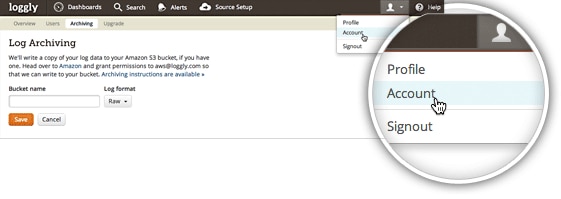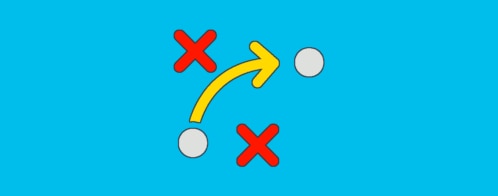S3 Archiving and Export: Your Log Management Data, Your Way
There are a lot of good reasons to export your log management data out of Loggly. You may need to address audit requirements. You might want cost-effective, long-term data storage. Or you might want to bring log data into a business intelligence tool for reporting that’s outside the scope of operational problem solving.
At Loggly, we view your data as 100% yours. Our S3 archiving and data export capabilities are two key features that let you have your log management data, your way, whenever you need it.
S3 Archiving
Archiving to your Amazon S3 bucket is a feature that’s include in our Pro plan. This is important because Loggly only keeps copies of your logs through the retention period of your subscription. By archiving to your S3 account, you can maintain copies of your logs for as long as you like for historical trend analysis, auditing, or other purposes.
How To Do It
Step 1: If you don’t have an account on Amazon, create one. It’s pretty easy.
Step 2: On Amazon, set up a bucket for your logs. Ignore the “Set Up Logging” button; that’s what you’ll do through Loggly.
Step 3: Grant Loggly permission within AWS to write to your new bucket.
Step 4: Go back into Loggly and give us your credentials so we can write to the bucket. Once we verify access to your S3 bucket, we’ll write logs in batches every hour.
Step 5: Read your archives with an appropriate S3 client. Here at Loggly, we use S3cmd, an open source command line tool for managing data stored with S3.
Want more information? Read our S3 Archiving documentation.
Data Export
Loggly’s export feature gives you a quick and easy way to analyze your log data in a tool of your choice such as Excel. You can create new reports, charts, and analyses, or you can simply save it for future use. Loggly enables you to export the results of any search that you perform. Up to 2,000 events can be captured and saved in JSON or CSV format or as raw data, in their original format. You can use our Amazon S3 archiving feature or API if you need to export more data.
How To Do It
Step 1: Search for the events you want to export.
Step 2: Click on the export arrow icon in the right hand side of the events tab.
Step 3: When prompted, specify your desired format.
The Loggly and SolarWinds trademarks, service marks, and logos are the exclusive property of SolarWinds Worldwide, LLC or its affiliates. All other trademarks are the property of their respective owners.
Jason Skowronski