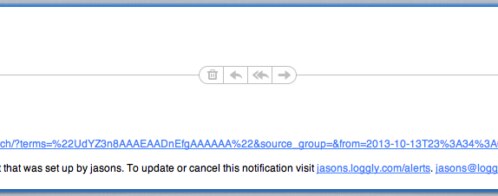Use Trend Graphs to Spot Serious Issues Now
If a picture is worth thousand words, a simple-to-read trend graph is worth a few million events.
Scanning through hundreds of text log events can be pretty painful. Wouldn’t you rather have a visual overview of your log data? Loggly trends were designed to show you patterns in how your system is behaving over time, instantly displaying spikes in utilization, gaps in performance, the ratio between two or more types of events, and more.
Trends also allow you to show statistics for any automatically parsed events, which include syslog headers, JSON formatted logs, Java, Apache / Nginx, and Linux systems. For example, you could graph average and maximum response times for a key search service.
Creating a Trend view is really quite easy:
Step 1: From your search results screen, click on the “Trends” button to open the trends view.
Step 2: Choose your trend type: time series, pie chart, bar chart, or single value.

Step 3: Select the field you want to graph. With the timeline view, you can also select the numeric statistic, Split By and Chart Type (a display option). (If you only see a few fields, refer to our documentation on recognized log formats.
Step 4: If you want this trend to be available for inclusion on your custom dashboard, click the orange button to Save as Dashboard Widget. (Custom dashboards are features of our Standard and Pro plans.)

Since seeing is believing, the best way to understand the value of Trends is to try them out yourself. So if you’re not already a Loggly customer, sign up for a free trial today!
The Loggly and SolarWinds trademarks, service marks, and logos are the exclusive property of SolarWinds Worldwide, LLC or its affiliates. All other trademarks are the property of their respective owners.
Jason Skowronski